Are you a professional YouTuber? From the start of your youtube channel, what type of videos do you most often post? If you are going to see the past records you are going to see. From the starting of your channel, you are mainly posting a startup and novice kind of video. And many of the YouTubers were posting an incomplete trial youtube video at the beginning of their Youtube channels. For this reason, several YouTubers are asking about how to delete a youtube channel?
The questions have a very deep-rooted cause. The questions about the youtube profile picture size and how to delete youtube video type questions are common. But how to delete a youtube channel is very less. But the question is not uncommon.
The main cause of the question is after you are getting more habituated with your youtube channels. You find the old unprofessional videos are hilarious and embarrassing.
Even some of the novice YouTubers are starting some trial youtube channels. And after you are gathering more experiences, you want to delete those trial channels.
How To Delete A YouTube Channel And Permanently Delete Its Content
You can easily delete an entire channel, including the video and audio contents, with the youtube advanced settings options. Most of the YouTubers are feeling stressed out about deleting the youtube channel because they are thinking one channel deleting is affecting the whole youtube account. But unless you confirm the account deletion, your other channel’s content is kept in safe positions.
Are you curious to know? How long does it take to delete a youtube channel with the contents in it? You are going to need only a few minutes to perform the task. Yes, you heard it correctly. You are only going to need only 10 minutes and follow the simple steps to get the faster results. This is the clear answer to how to delete a youtube channel and the most desired time span.
Steps For Deleting A YouTube Channel
Here are the easy steps to find the answer to how to delete the youtube channel on the phone and PC.
Step1: Go to your youtube account settings and click under your profile picture. If you are handling youtube from your cell phone. First, open the app. And go to the account setting options.
Step2: From the settings options, you are getting the option written on the Advanced settings options on it.
Step3: From advanced settings options, you are getting one option written on the “delete channel” From the Advanced setting options so you are getting two-way one is hiding all the channels, and another one is deleting options.
Step4: When you are clicking on the options, delete the channel. You are redirecting to a page where you have confirmed the parament deletion of the contents.
Step5: Then confirm actions of deleting the channels with the contents.
Step6: Then, you have to type your youtube registered mail address. And press the confirm the deletion. Then your entire youtube channel is getting deleted within just a few seconds.
If you want to delete a single youtube channel video, you can simply delete the channel art by accessing your youtube channel and edit it on Google. Youtube removes channel art is a very simple two-step process.
Step1: Click on the Edit it on the Google option.
Step2: Then choose the album which you want to delete.
Step3: Last, confirm your actions.
How To Delete A Youtube Account
Channel deleting is a good way to get rid of the video contents. But if you are not satisfied with it and do not want to know How to delete a youtube channel. You probably want to delete an entire youtube account. For deleting the youtube account, you do not have to uninstall youtube from your device. You only have to follow a few steps.
So take a look at the following simple steps if you want to delete the entire youtube accounts.
Step1: First sign in to the youtube account which you desired to delete.
Step2: Go to the advanced setting options from the settings.
Step3: From the advanced setting options, you are getting access to permanently deleting the account settings.
Step4: When you click on the options of “permanently deleting the account.” Then you have to confirm your mail-id and your mail password.
Step5: Then one page is showing on to your screen, where multiple checkboxes are showing.
If you are certain to delete all your accounts, you must first click on the checkboxes and confirm the account delete options.
This is the simple YouTube account deleting process if you are handling any brand account. Hence by using these simple steps, you can also delete brand account.
Do You Know How To Find The Name Of A Deleted Youtube Video?
After deleting your video, you are going to find you are deleting some of the videos mistakenly? You can find the details from your video manager.
Just search down the video manager scroller and find the deleted video from it. And the most important part is the deleted video is not showing any title on it. Click on the video and copy the URL of the video, and past it on Google. Then you are going to find the title of the deleted video.
Wrapping It Up
This is the step-by-step guidance of how to delete a youtube channel with the contents. Many professional YouTubers face challenges in deleting the videos or editing the existing video albums. Just follow these simple steps and get rid of the old channels. So what about your youtube experiences. Do not forget to share your experiences with us in the comment sections.
Most Viewed Articles:
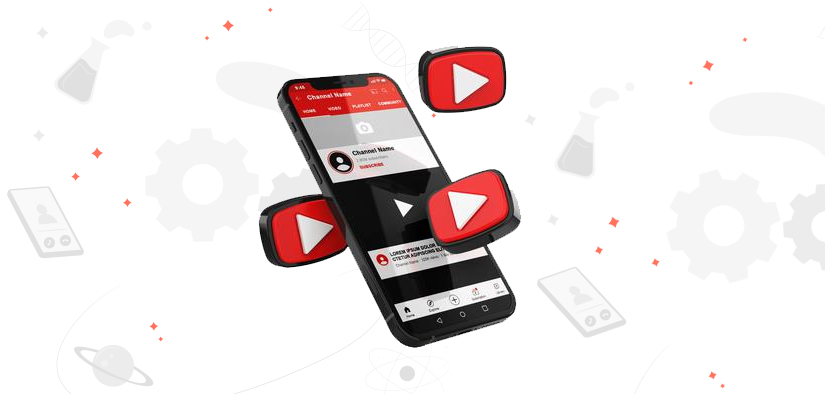
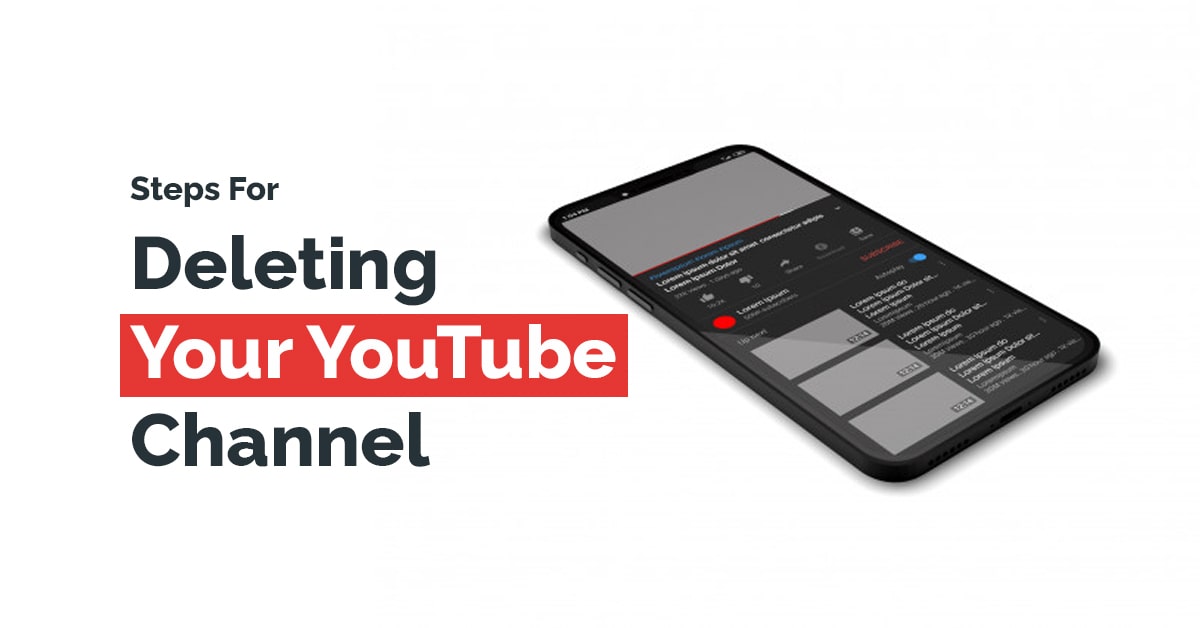
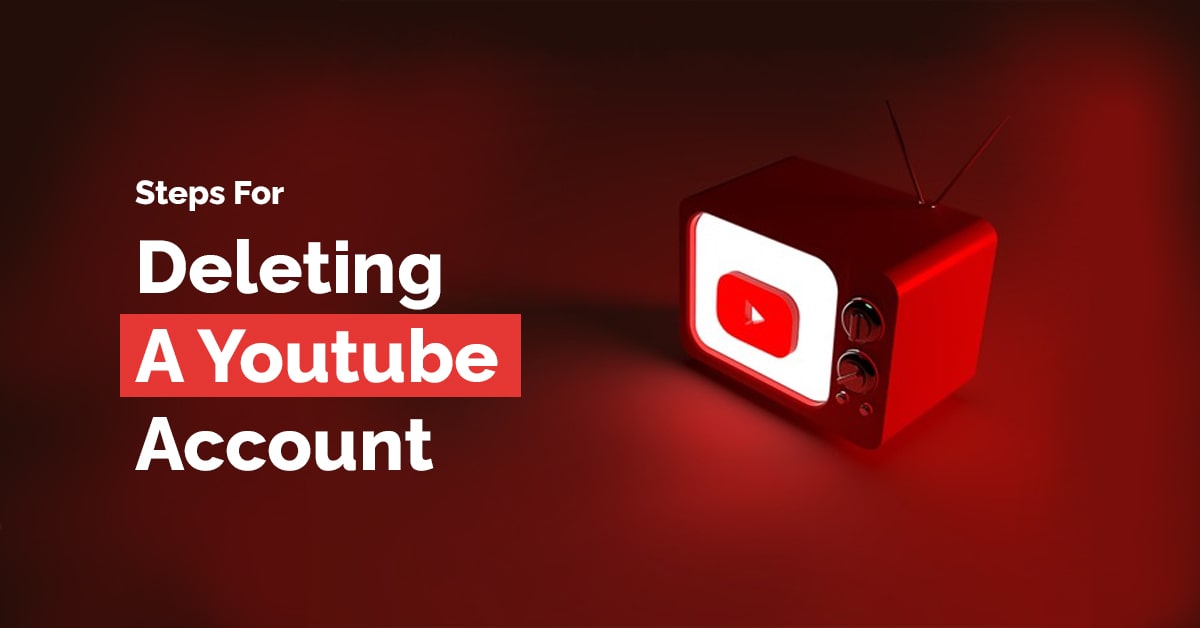

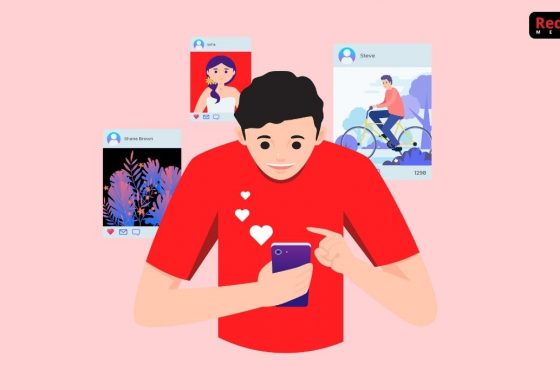
Leave a Reply